Main page
This is the main page of the application.
Tracky runs also in background mode. Just make sure not to close the app accidentally when putting it in background.
- Android
- iOS
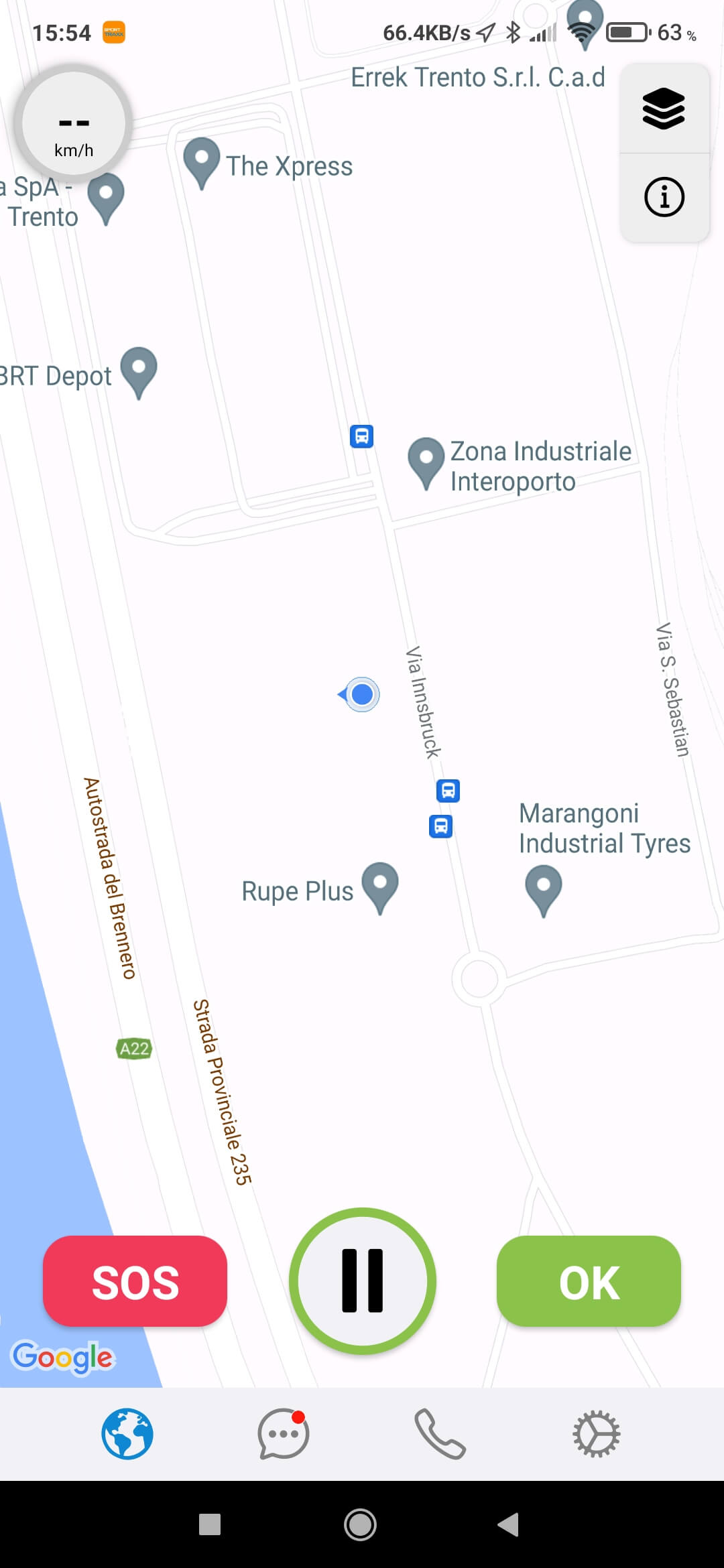
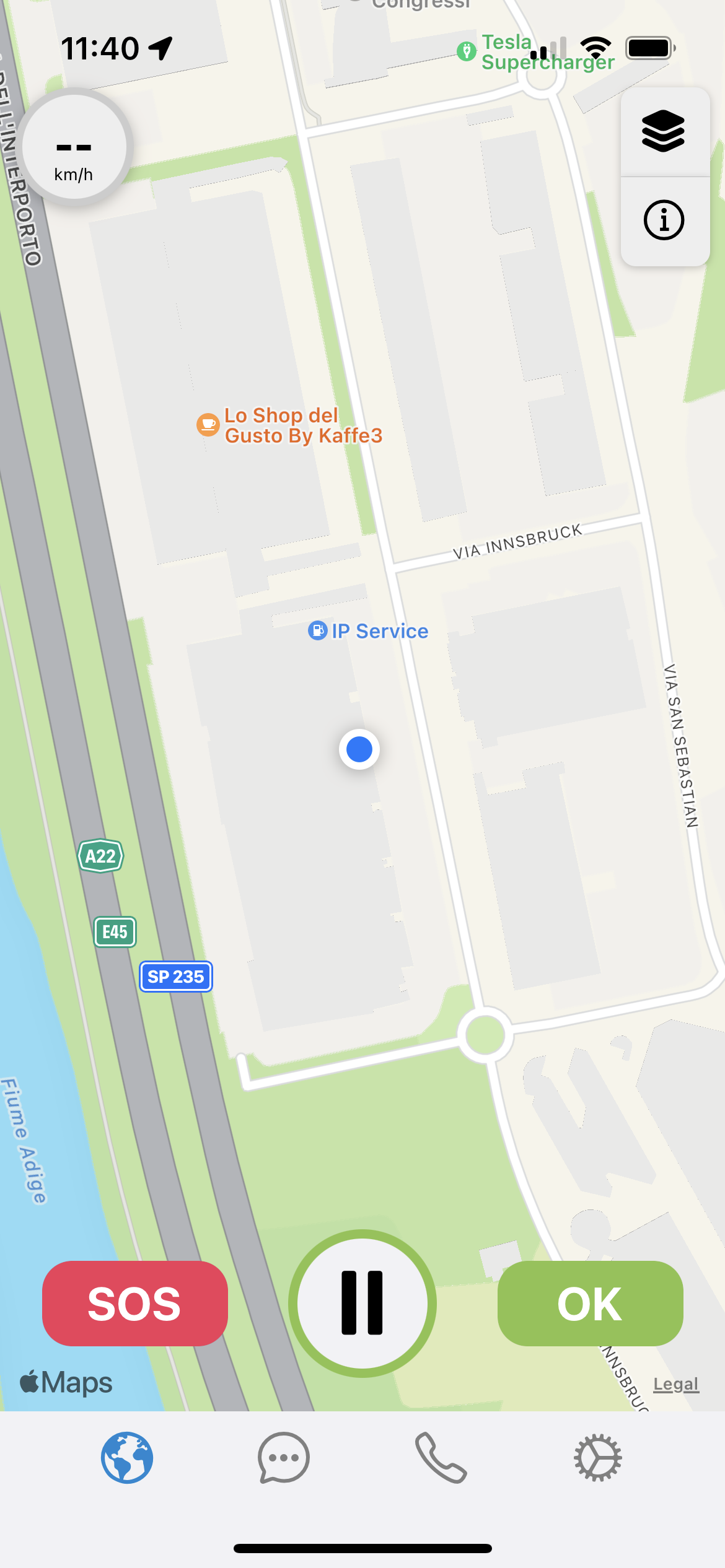
Start/stop tracking
In the bottom part of the screen there is a Play/Pause button, the most fundamental feature of the application which allows you to start/stop the tracking activity.
Only when tracking is active you'll be able to send and receive alarms and messages.
Navigation
At the very bottom there are 4 buttons to navigate through the different parts of the application and access different features:
Map/HUD interface
This is the main part of the application. There are two possible views:
It is reccomended to display the HUD as opposed to the map when not necessary, since the continuous rendering and updating of the map requires more battery power than the HUD.
Map view
Very similar to any navigation application, the map interface allows you to follow your location on a map, to see the surrounding area and change the map's layer type. Your current speed and the speed limit (if enabled) is shown in the top-left corner of the screen.
- Android
- iOS
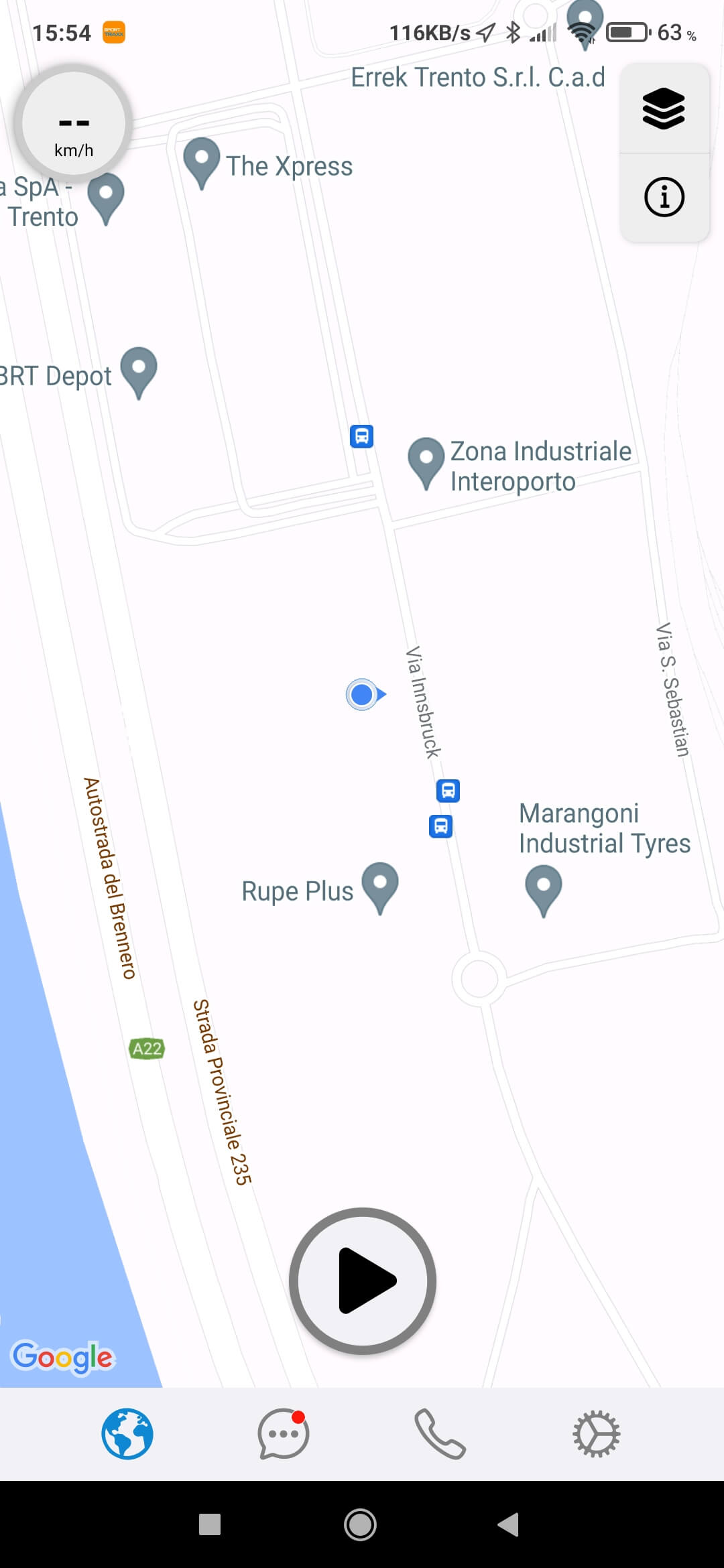
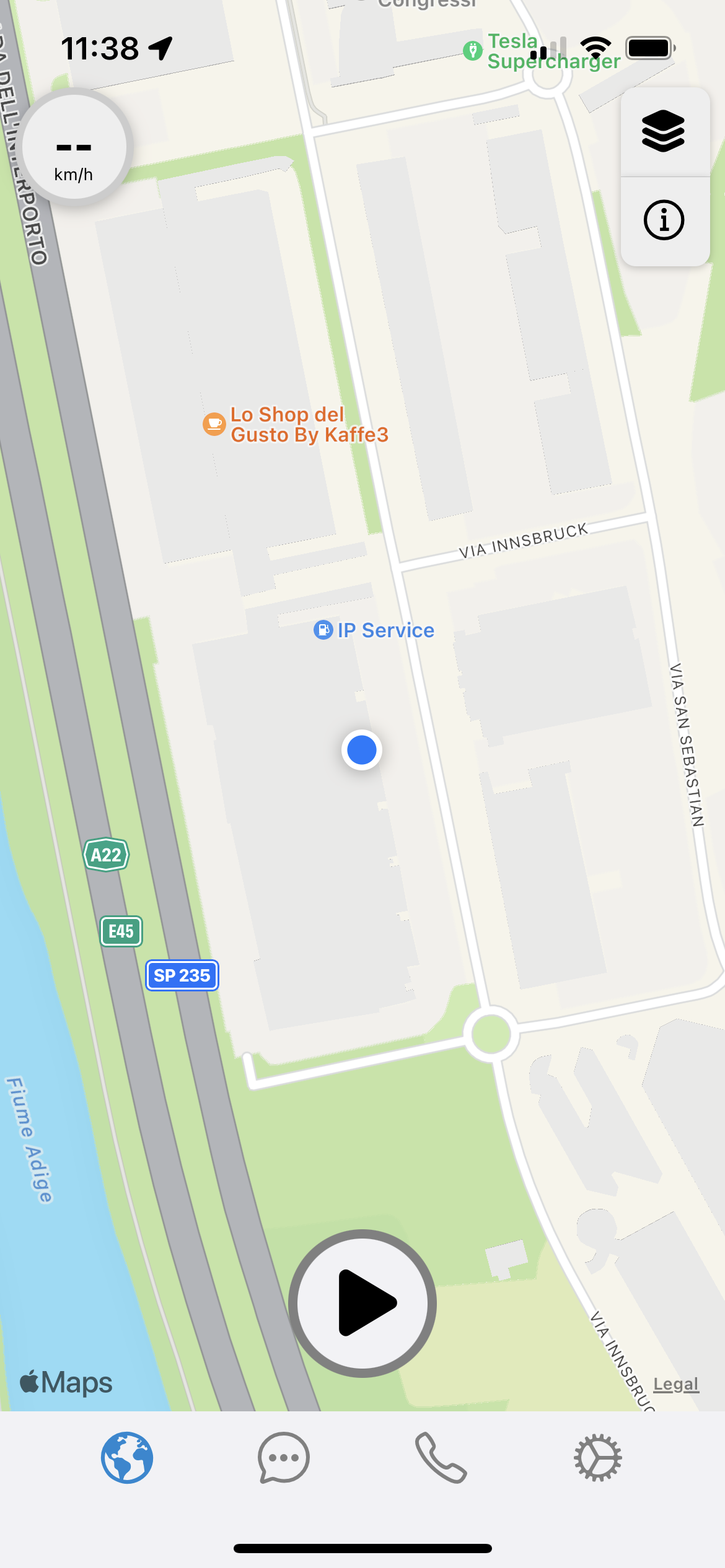
HUD view
In the HUD view there is no map and it only shows some information about you, the current speed and the current time.
- Android
- iOS
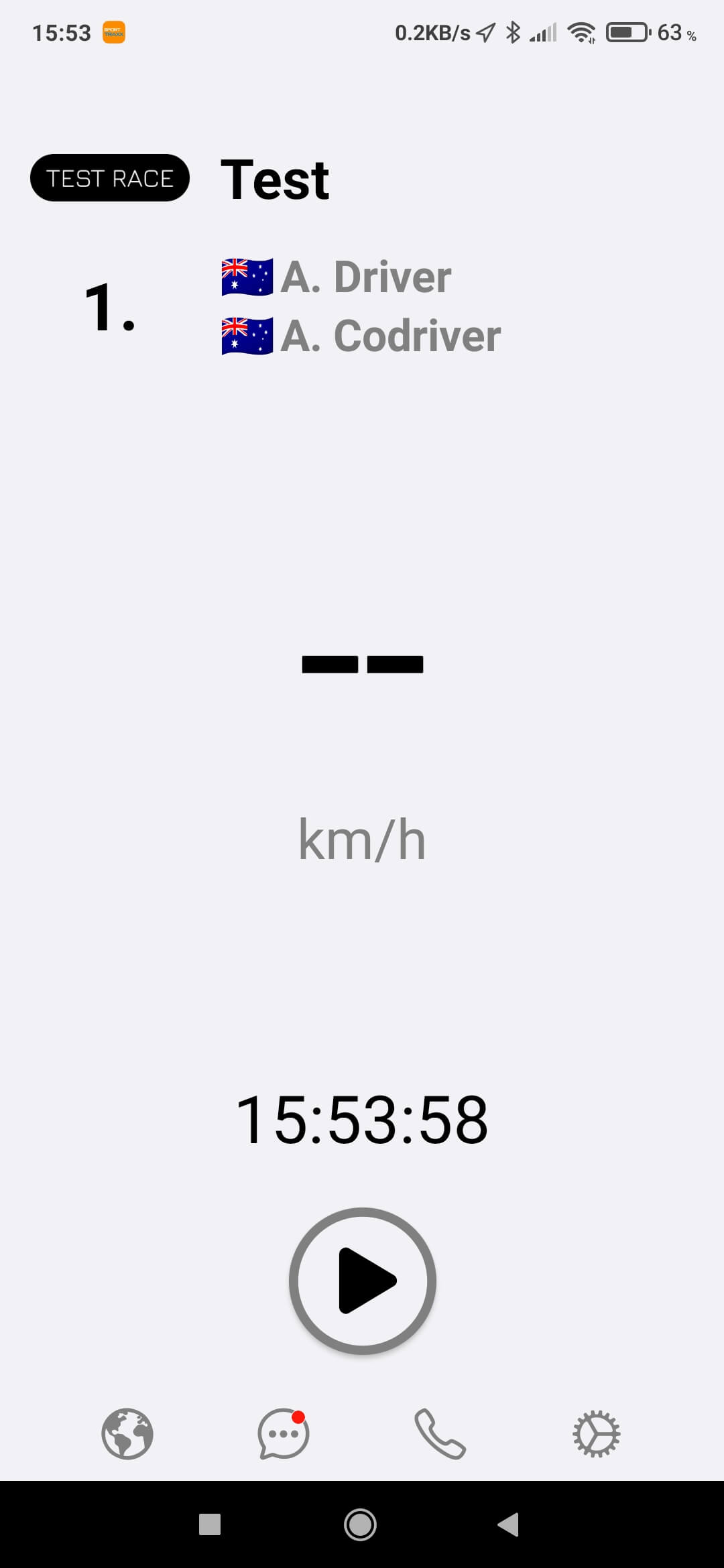

Messages
See the Messages page for further details.
Phone call
Settings
See the Settings page for further details.